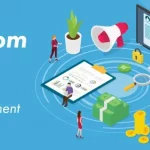After having fun with Google Search now it’s time to get the right information that you were looking for.
Searching for information on the internet is interesting, fun and enlightening. Keywords are an important feature of the search process.
Here are some tips to help you find what you need using keywords.
AND – Use AND to find all instances of both words used together.
eg– Type Google AND hacks to find web pages that contain both the words Google and Hacks
OR – Use OR to find documents containing one of the two words.
eg– Type roses OR flowers to find the word roses or flowers.
NEAR – Use NEAR to find web pages that contain the second word within 50 words of first word. When you use NEAR, the closer the word occur to each other, the higher the page will appear in the search results.
eg– Search Google NEAR hacks to find all pages that have hacks within 50 words of Google.
Double quotes(“”) – To search for a exact wording or phrase, use double quotes.
eg– “Google hacking is fun” will result pages that contain this exact phrase.
Minus(-)/AND NOT – To exclude certain words from results use AND NOT, but for Google and Yahoo! use – (minus sign)
eg– business management -institute
business management AND NOT institute
The result pages will include keywords business and management and not institute.
Asterisk (*) – Use asterisk or wildcard (*), to make Google treat star as a placeholder for any unknown term(s) i.e treat star as fill in the blank.
eg– Obama voted * on the * bill
Tilde (~) – A tilde(~) added to a search term will make Google search for related terms.
eg– ~nutrition will show result for related terms like protein, health etc.
Two Periods(..) – You can search for results that contain numbers between a given range of dates, prices and measurement.
eg– laptops $400..$600 will show results that contain the term ‘laptops’ and a price between $400 and $600.
You can also use the two periods with only one number to depict one of lower or upper limit.
eg– movies ..2000 will show results that contain the term ‘movies’ and a year lower than 2000.
inurl: – The inurl: syntax will result only that pages that have the searched word in their URL.
eg– inurl:blogspot.com hacking will result in pages that have blogspot.com in their URL and hacking anywhere in the page.
intitle: – The “intitle:” syntax helps Google restrict the search results to pages containing that word in the title.
eg– intitle:java programming will result pages that java word in title and programming anywhere in the page
Similarly, if one has to query for more than one word in the page title then in that case “allintitle:” can be used instead of “intitle” to get the list of pages containing all those words in its title.
eg– allintitle:java programming will result pages that both the words in their title.
filetype: – filetype command will allow you find files with particular extension like .odf, .pdf, .docx, .ppt etc.
eg– filetype:doc site:gov confidential will look for files with “.doc” extension in all government domains with “.gov” extension and containing the word “confidential” either in the pages or in the “.doc” file.
link: – “link:” command will allow to search pages that link to specified web pages.
eg– link:www.facebook.com will result pages that link to facebook.
related: – The “related:” will list web pages that are “similar” to a specified web page.
eg– related:www.facebook.com. This search query will result in web pages that are similar to facebook.
cache: – The command “cache:” will show the version of the web page that Google has in its cache.
eg– cache:rohanthepcwizard.blogspot.com will show Google’s cache of my blog’s homepage.
intext: – I don’t think that this command needs an explanation.
site: – The “site:” syntax restricts Google to query for certain keywords in a particular site or domain. eg- hacks site:rohanthepcwizard.blogspot.com will look for the keyword “hacks” in those pages present in all the links of this blog . There should not be any space between “site:” and the “domain name”.
You can use (-) before site: command to exclude results from particular site/domain.
eg– Samsung Galaxy -site:ebay.in will allow to remove those shopping results from ebay.
Not so ADVANCED for you? Also read, Google Hacks 3: Revealing Secrets.
Don’t forget to like ThePCWizard on Facebook and circle on Google+ for latest tech news, geeky discussions and best of tech trolls.