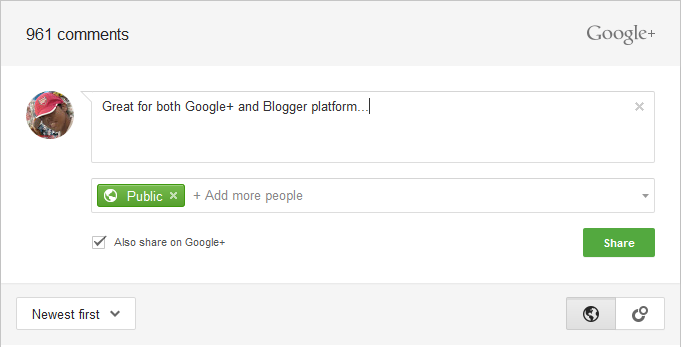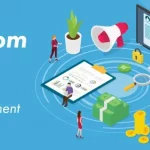Google launched Google+ comments for Blogger blogs today. Facebook often forgets that Google has more to copy than they could from Google+ :P. It’s clear from the design and features that the idea comes from Facebook comments. As of now it’s only for Blogger blogs, but it’s obvious that it will be opened to all other blogging platforms and websites as the Google+ API grows.
Facebook Comments vs Google+ Comments
Like Facebook comments, a comment made on the blog post can also be shared to the user’s profile. Moreover, if the original comment is shared to Google+, replies to the comment on the blog post will show up in Google+ and vice versa. You can also +1 or reply to a comment and the user will be notified for the same.
Facebook comments are sorted to show the readers the most relevant comments from friends, friends of friends, and the most liked or active discussion threads. In this aspect Google+ comments will be much more filtered and relevant to the currently logged in user – as a commenter can choose his to share his comments only with a set of people or circles.
Enabling Google+ Comments
You can enable Google+ comments by simply logging to your blogger blog > navigate to Google+ tab > Check the box that says “Use Google+ Comments on this blog”.
Remember you must have a Google+ account connected with your blogger blog to use this feature.
Points to Ponder
>> If you are using Blogger’s commenting platform, all your existing comments will stay and you will still have the moderation options for them.
Whereas, if you are using any third-party commenting platform, existing comments will not be retained :(.
>> Readers must have a Google+ account to make a comment on your blog.
>> If your blog is private or contains adult content, then this feature is NOT available for you.
Moderating Comments
You can moderate the comments from within the plug-in by visiting blog post page. Spam comments will be automatically hidden, you can review them by clicking on the blue ‘Review Comments’ bar below the plug-in.
Email notifications can be turned on from the Google+ settings.
Note: The existing ‘Comments’ tab will be removed once you enable the Google+ comments. To moderate the existing Blogger comments you have to visit the post page.
Enabling Google+ Comments on Custom Template
Blogs with custom template will have to do an additional step of tweaking their template to add Google+ comments. Make sure you backup your template before making any changes. Navigate to Template tab and click on ‘Backup/Restore’ on the top right to backup your current template. Now click on ‘Edit HTML’, locate the the following line by pressing CTRL + F <b:includable id=’comment-form’ var=’post’>. Click on the black arrow on the left to expand the widget code. Now, add the following code below the above line(no replacement needed)
<div class=’cmt_iframe_holder’
expr:data-href=’data:post.canonicalUrl’
expr:data-viewtype=’data:post.viewType’/>
Finally, save your template to see the new commenting system in action.
What’s your take? Will you make a move? I haven’t as I don’t think it will fit in with my blog’s dark theme.