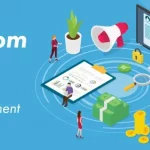Multiple Pages at Start up
You can open up multiple pages when chrome starts.Go to ‘Customize and control Google Chrome’ button which is located at the top right corner of the browser, and click options,and select Open the following pages under the basics tab.Now simply click add button to add all the individual URLs you want to open while Chrome starts up.
Firebug Lite Extension
Although chrome has a very robust inbuilt Developer Tools section web developers who are used to the magic of firebug in Firefox,with the help of the Firebug Lite Extension can use the same in Google Chrome.This is a great extension that helps with debugging and testing a web site in Chrome.
Calculator
The address bar of chrome is not just a simple address bar,but it is also a calculator.Type in expression,and chrome will give you the result.
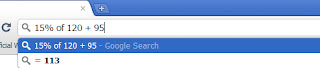 |
| Google Chrome’s-inbuilt-Calculator |
Inspect Memory Usage
Using chrome you can inspect memory usage of a web page..
Right click on any empty space on a web page.
Select Inspect Element.
Select the first line of HTML under Developer Tools Window
Then click on the ‘Resources’ tab and it will show you the usage of the memory by each individual element present on the web page.
Resolution Test
Resolution Test is a very simple extension for checking out and testing a particular web page in different screen resolutions.You can also define your own custom resolution.
Web Page Screenshot
It is not always easy to capture images web pages.If the page is too long you have to take multiple sections of the web page as different screenshots.With web page screenshot extension,you can capture an entire page with a single click and it contains lots of other features.
Plain Clothes
In a few occasions you might just want to get rid of the entire styling and just get to see the content on the web page.Plain Clothes extension helps you do just that.This extension styles – or rather “unstyles” –the web.You can control the extent of the “unstyling” via the Options window (“Extensions” > “PlainClothes” > “Options”), and you can toggle the “unstyling” on a per-site basis by clicking the icon in the location bar.
You can install all the extensions mentioned by visiting Chrome Web Store.